
Contents
Quick Start
Preface
Use Entourage Email Archive X
Preferences
About FileMaker Pro Template
Tips for Microsoft Entourage X and EEA X
FAQ (Frequently Asked Questions)
System Requirements
Version History
Registration
Welcome to Entourage Email Archive X (EEA X), the simplest and quickest way to archive your email messages.
Launch Microsoft Entourage X.
Launch EEA X. A main window appears:

Click on the top-left icon (which is the same as the one shown below).

The folders and subfolders of your Microsoft Entourage X program will be loaded into the popup menu in the same sequence and positions as they are in your application.
At this point select the folder that you want to archive.
Next, choose the main folder (in the Finder) that will be used for the final destination of your archive.
You can click on the folder icon next to the textbox and the standard dialog box for choosing a folder will appear.
After having chosen the destination folder, click “Process” and EEA X will start the archiving process and show you the progress of the operation.
Entourage Email Archive X can archive your email in three different ways, with further sub-options:
A - Archive email and/or attachments in the Finder.
1 - Archive Emails + attachments
2 - Only Emails
3 - Only attachments
B - Export or append email to a text file that can be read by a text editor or a word-processing program.
4 - Export new text file
5 - Append to text file
C - Export or append email to tab-separated text file that can be imported, for example, into FileMaker Pro.
For this export function a free template is enclosed in the “Email DB for FM Pro” folder in the Entourage Email Archive X folder.
6 - Export new tab-text file
7 - Append to tab-text file
Settings 1, 2 and 3 produce a Finder-structured-folders archive where emails and/or attachments are grouped by day (see following pages for more details). It is also possible to enable the feature for saving emails in native Entourage X file format.
Settings 4 and 5 produce a long “paper trail” file that can be viewed with a robust text editor like Apple TextEdit or BBEdit.
Settings 6 and 7 produce a tab-separated text file that can be imported into computer database programs, including one of the best known database programs for the Macintosh platform, FileMaker Pro.
With the first three kinds of archive, EEA X can recognize if an email has already been exported. In this case there will be a line in the Log stating: “Skipped emails (already archived).”
When using other kinds of archive, EEA X always exports all emails found.
In order to obviate the need to delete emails from Entourage by hand once they have been archived, EEA X may be configured to delete them automatically at the end of the archiving process.
After you launch EEA X the main window appears.
At the top you will find the Entourage X icon. Click on it to load the structure of folders and subfolders of Entourage X into the popup menu “Source Folder”. The user can include all subfolders by clicking the checkbox “include Subfolders”.
The checkbox “All Structure” is for archiving the complete Entourage X structure.

In the Destination box, the user can select the main folder or file (depending on which Preferences have been chosen).
About “Include Subfolders” and “All Structures”
Depending on which of the three types of archive the user selects, the folder and its contents may be treated differently. If the user selects the type of archive that produces “Finder structured” folders, and if the user selects an Entourage X folder without subfolders, then the contents of this Entourage folder will be saved directly into the output folder destination.
However, when the chosen folder contains subfolders or when “All Structures” is selected, the complete Entourage X structure (including the main folder chosen) will be saved into the output folder destination.
Remember this for a correct output destination structure if you choose settings 1, 2 or 3.
Note: EEA X replaces automatically, if present in one or more Entourage X folder structures, the colon character (not permitted for naming folders in the Finder) with the “-” character.
About Sent-Received date of Emails
EEA X automatically handles the sent/received date of emails by getting the class of email (incoming message or outgoing message).
This means that if an email is “incoming”, EEA X will use the received date of email to generate the “Finder Structured Archive”, otherwise EEA X will use the sent date (for outgoing messages).
When the user chooses to export all messages as a “new text file” or to export the messages to a “tab-text file”, EEA X writes both the sent and received dates and times to the file.
Before using Entourage Email Archive X, choose Preferences from File Menu.
There are four tabs: General, Structure, Tab-Text and Filters.
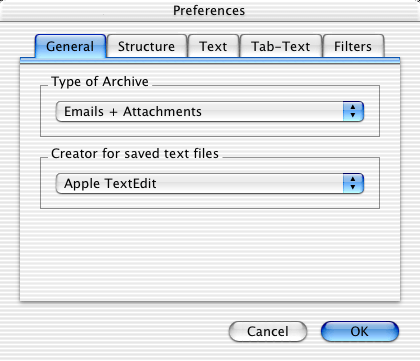
Type of Archive
The first three choices (Emails + attachments - Only emails - Only Attachments) produce a “Finder Archive”, a structure of folders and subfolders where the emails are stored by day of the year and time of the day. For browsing this kind of archive we recommend using the new Find in OS X 10.2 (Jaguar) or Sherlock for 10.1.5 versions of OS X (Read “Browsing Archives” section below for more information.)
In this example the structure of folders and subfolders of Microsoft Entourage is shown.

When you first use Entourage Email Archive X I suggest you create the same structure of folders and subfolders in the “Finder” as you have in Microsoft Entourage (although this structure can be created automatically if you set “All Structures”).
In next release of EEA X a command will probably be added to generate automatically a blank structure folder based on all folders in Entourage X.
Later simply choose the destination folder in EEA X’s main palette.
(See About “Include Subfolders” and “All Structures” for more info…)
The resulting Finder archive will be like the one in the following example:

All emails are organized in two levels: the first level is the “day” folder (labeled with the year, month, and day). Inside the day folder, you will find all emails received that day with the “Entourage ID Message” number and time that the email was received or sent.
At this level EEA X saves the email/attachments/native Entourage X file according to the settings choosen.
The other two choices from the popup menu are for archiving only emails or only attachments.
Emails will be saved with the creator (BBEdit, etc) that has been specified in the Preferences.
Attachments are saved in the original format (StuffIt, Compact Pro, native files…).
This kind of archive is not intended to be browsable manually in the Finder, even if information can be located exactly.
To search inside your email archive you can use the new Find feature of 10.2 Jaguar (formerly Sherlock), which permits searches of the contents of the files if they have previously been indexed (refer to the “Browsing Archives” section for more information).
Export new text file - Append to text file…
When the command “Export new text file” is selected, a blank destination file is created (click on the icon folder on main EEA X window) and then filled with the entire contents of the email messages:

A line delimiter (start/end) is used between each email to facilitate reading and possible post processing for parsing.
When the command “Append to text file…” is chosen, EEA X adds the email messages to the end of an existing file, after the previously archived messages.
Export new tab-text file
The command Export tab-text file is for generating a text file suitable for importing data into a database like, for example, FileMaker Pro.
A free template for FileMaker Pro 5 or 6 is included (in the folder “Email DB for FM Pro”).
Users can change or modify the scripting and layout.
Append to tab-text file…
When the command “Append to tab-text file…” is chosen, EEA X appends the email messages to the end of the file.
Creator for saved files
All text files saved will be saved with the creator chosen.
The list of creator choices is as follows:

Date format for Finder Archive

You can set the date format which is used in the names of the folders created with the following types of archives:
Emails + attachments
Only Emails
Only attachments
by choosing one of the following five settings from the popup menu:

In the example, the number (342) before the date 8 December 2001 indicates the progressive number of the day of the year (from 1 to 365 or 366).
Backup message
When this checkbox is enabled and the user chooses one of the first three kinds of archives (email+attachment, only emails, only attachments) EEA X writes, in the Finder Structured Folders archive, the email in native Entourage X file format, in addition to the message saved as TEXT and the related attachments).
The email written in native Entourage X file format is always named as (Email ID) myMsgBackup.eml.

This file preserves the HTML attributes and also the attachments in native Entourage X file format.
User can search in the archives with Find command, as explained in the related section and now it is possible at any time to restore one or more messages by simply following the procedure explained below.
Restore Archives
With the option to have messages written in Entourage X native file format it is possible to:
- Restore at any time single or multiple messages (a particular email or for example all emails of “Sent Items” folder maybe sent in the last 6 months)
- Import emails in other Microsoft products like Outlook Express or Entourage for Office 2001.
- Move emails back and forth between Microsoft products.
- Import emails in Microsoft Windows versions like Outlook Express
This feature is also available in OEA and EEA and will permit moving emails between Microsoft products.
Usually with the standard function in email browsers is possible to import archives from Outlook Express to Entourage or Entourage X, but not in the opposite direction, from Entourage X to Outlook Express for example.
How restore messages:
Just locate the file with Find command in the Finder structured folder archive related to the wanted email and drag and drop it in the Entourage main window.

If you want to restore a lot of emails, for example all emails of the “Sent items” folder or emails of the folder “Tech Notes”, just locate it with Find command and after selecting all the messages, drag and drop them to the Entourage X main window. That's all. After the mouse is released Entourage X will import all the selected emails and they will appear with the original Subject. This permits restoring at any time partial or full groups of emails.

Date format for tab-text file

In the popup menu “Date format for tab-text file” choose the correct setting for your FileMaker Pro archive.
Two settings are available:

Month-Day-Year (USA format)
Day-Month-Year (European - Rest of the World format)
Example:
Choosing the first setting (USA) results in the email date 14 May 2002, being written to tab-text file as:
5-14-2002.
Choosing the second setting (Euro) results in the date being written as 14-5-2002.
This is very important for correctly importing data into FileMaker Pro archives.
Filters
There are two choices:
Archive emails older than
Archive emails newer than
In both selections the user must specify the number of days in the appropriate text box.
This way the user can choose to archive/export only emails older than, for example, 30 days or archive/export only emails that have been sent/received in the last, say, 5 days.
To disable this feature and archive all emails simply put 0 (zero) in the days box.

The free template inside the folder “Email DB for FM Pro” can be used for archiving all emails exported with the function “Export tab-text file”.
The template was produced in version 5 of FileMaker Pro.
Because FM Pro can manage dates in two different ways when the user enters data from the keyboard (as MM-DD-YYYY or DD-MM-YYYY, according to the language and settings of your Mac OS X) it is necessary before using the template to follow these steps:
(You only need to do this the first time, in order to initialize the FM Pro document correctly.)
1. Open the template in FileMaker Pro.
2. Choose from File menu the command “Save a Copy As…”
3. Rename the file and choose from the popup menu the option “clone (no records)”
This command changes the internal setting of the template that relates to the entry of some values like “Date”.
4. Close and open the new saved template.
5. Create a new record and type in the field “Date” the “25 December 2002” date as you usually type in FileMaker Pro (according to the language and settings of your Mac OS X).
6. Press enter.
7. Because the field date is formatted to show the date as “DD Month YYYY,” if you see 25 December 2002 (in your language), all is OK.
8. Delete this record and import the data you previously exported from EEA X (please check the export settings in the “Preferences” window.)
Before importing data into FileMaker it is important to select from the popup menu of FileMaker Pro the option:
“Tab-Separated Text” as in the following example:

The following fields are exported:
Email ID: internal reference email ID of Microsoft DB
Microsoft Folder: name of the folder or sub-folder where email is located.
Email Class: class of message (incoming message or outgoing message)
From: the sender of email (display name and email).
To: list of addresses (display name and email separated by commas).
Cc: list of addresses (display name and email separated by commas).
Bcc: list of addresses (display name and email separated by commas).
Sent Date: the date the email was sent.
Sent Date Extended: the complete date and time the email was sent.
Received Date: the date the email was received.
Received Date Extended: the complete date and time the email was received.
Attachments: the list of attachments (separated by commas).
Subject: the subject of email.
Headers: the headers of email.
Body: the content of email.
When a new tab-text file is created, the first record is the list of the field labels (although importing into FM Pro is very simple this facility should assist in matching the fields between the file and the FM Pro Archive).

Important Note:
To import data from the FileMaker Pro archives prior versions, simply match the fields by field name.
The fields named starting with “DEV_” are for internal use only. You don't have to import these fields.
The length of FileMaker Pro text fields is limited to 64 KB.
Delete Archived Emails
Choosing Delete Archived Emails from the File menu (only for registered copies) will open a window where it is possible to start the process that moves all previously archived emails to the Entourage X folder “Deleted Items”.
The messages are retrieved from the last session of archiving.
Once an archiving session has been completed, if you want to be able to use this feature, we strongly recommend you not to quit EEA X.
When emails have been moved to the Entourage X folder “Deleted Items” the user can choose to delete them manually or to activate from Entourage X the schedule command “Empty Deleted Items Folder” on quit.
In the latter case it should be noted that Entourage X can take a long time to delete emails from the internal Microsoft database (this depends on the number of emails in the “Deleted items” folder).
Log
Every time Entourage Email Archive X processes a folder, it writes a Log file. The Log file is a text file showing the user the history of tasks executed by EEA X. It is possible to see the log by choosing “Show Log” from the File menu of Entourage Email Archive X.

Show Log Errors
If a problem occurs EEA X informs the user at the end of the session, and detailed info about problem emails is written in this special log.

Using Find to browse “Finder structured folders” archives
The internal Apple Search Engine called Find (or Sherlock for OS X prior to 10.2 Jaguar) can perform searches inside the contents of files. This means that it is possible (after indexing) to search for any word, or words, in archives with Finder-structured folders created with Entourage Email Archive X.
We suggest storing your archive as a disk image created with Apple Disk Copy or on removable media like Jaz or Zip or on a dedicated partition on your Hard Disk, any of which can be indexed separately using Find (or Sherlock).
Because EEA X can save files with names longer than 31 characters be sure to format your volume/disks as HFS+ or Mac OS Extended (same thing) otherwise you can receive errors during archive processing.
Searching through archived emails is very fast on the indexed disks. OS X stores the invisibles index files inside the disk itself, so when you copy the disk image file (or take your Jaz, Zip, PocketDrive), you will copy the index automatically and you will not have to index your data again.
In this way, your archive is independent and you can copy it to another Mac and perform any kind of search.
Of course, you have to update your Index every time you perform a new “Archiving” from EEA X but this is a very fast procedure.
After you have exported data from your Entourage X with EEA X using one of the first three kinds of archives you have created a Finder-structured-folders archive. We think this kind of archive is best for History archives. By History we means that you don’t need to have thousands of Entourage emails online, because when you want to search for one specific email you can do this using the quickest possible way: the new Find command of OS X.
Index your archive by following the instructions in Apple Help (select the folder or volume, use the Get Info command, and then turn the Content index triangle).

After having done this, you can ask to find every email that contains specific words.
In the example we created a query to search for every email that contains the words “tiff nikon exif”
Because OS X performs the search using the boolean operator “OR” between search words, the results are shown by relevance: long bars mean that Find command has found all the words requested. Short bars mean that emails do not contain all the requested words.
You can construct many types of queries like:
Search for all email sent by John Smith regarding DVD and Piooner or
Search for all email sent by John Smith in December.
You can also perform the search only on some folders of your archive:
simply choose them from “Specific places” into the Find window and perform the search on every folder or volume (disk) you want.
Find Examples
Query with “tiff” and “nikon” and “exif” on entire disk “2002 Archive”.

Result of query (long bars mean that search engine has found all the words requested).

Tips for Microsoft Entourage
Microsoft Entourage creates a folder for each user profile.
All of these folders are placed inside the “User:Documents:Microsoft User Data:Office X Identities:Identity folder:” folder.
Inside each folder is the same structure: all emails are stored in a single file named “Database”.
Creating new messages in Microsoft Entourage increases the size of this file.
When messages are deleted, Microsoft Entourage X DOES NOT reduce the size of this file.
To reclaim this free and wasted space, you have to compact the file using the following procedure:
Launch Microsoft Entourage holding down the option key just before the splash screen appears and until you see the following dialog.
Click on the button “Typical Rebuild”.

After some minutes, at the end of this task, you will see a dialog which notifies you that all the files have been compacted successfully.
Now you can check in the Finder to see how much smaller the “Database” file is.

Be sure that you have enough space on your Hard Disk, because Microsoft Entourage X duplicates and saves the old and uncompacted file naming it “Old Database” and “Old Database Cache” respectively.
So, at the end of this task you should trash these old files.
Tips for Entourage Email Archive X
You can store the “EEA X Finder Archive” in a Disk Image created previously with “Apple Disk Copy” or a similar utility.
Launch the “Apple Disk Copy” program and select from the “Image” menu the command “New Blank Image”.
A dialog will appear. Choose a name and size for your new “Disk”.


Concerning the size you should assign to your disk: you should know that the data extracted from Microsoft Entourage by EEA X are non-encoded, therefore the EEA X data will use less space on the disk than Microsoft Entourage X did.
Click on the “Create” button. The disk will be created and shown on your desktop.
Switch to the EEA X application and choose the new disk as the destination disk/folder.
Q: Will the registration be valid for updates of EEA X?
A: Yes, the registration will be valid for all the future updates of EEA X under Mac OS X.
Q: Where should I fill in the registration code?
A: You don’t have to fill in any registration field. Simply place the file “Registration Code” in the EEA X folder. That’s all.
Then launch your EEA X application and you will see your name on the splash screen.
Please bear in mind that you MUST NOT modify the content of this file, nor its file name, under any circumstances.
Q: I'm a registered user of OEA/EEA. When I move my Registration Code inside EEA X folder I receive an error message.
A: EEA X is a native Mac OS X application that has been completely rewritten to run in native mode under OS X.
EEA X requires a different Registration Code.
Upgrades from OEA or EEA are available at http://order.kagi.com/?7BY or by using the application called “Register”.
Q: If I include “save emails in native Entourage file format”, does the size of my archive change?
A: Yes, saving archives as Emails + Attachments or Only Attachment AND native Entourage file format, doubles the space of archive because attachments are also embedded in native Entourage file.
Mac OS X 10.2 or higher.
Microsoft Entourage X (included in Office X for Mac OS X)
EEA X 1.3 which runs on OS X 10.1.5 is still available for downloading at our web site.
1.5
Recompiled and optimized to run in Jaguar OS X 10.2. EEA X 1.5 runs now only on OS X 10.2 or higher.
Fixed a minor bug when saving attachments whose file name contains a colon “:” character.
Some routines have been completely rewritten and improved.
Log now reports that email was saved in native Entourage X file format if selected in Preferences.
EEA X no longer shows the startup splash screen if the application is registered.
Some minor changes have been made to the appearance of icons in the main window.
Added the menu command “Show Errors Log” in the File menu.
The Log Errors file now reports more detailed information.
Added feature for save messages in native Entourage X file format.
The messages are now saved and named as: (Email ID) myMsgBackup.eml
It is now possible to:
- Restore at any time single or multiple messages (a particular email or for example all emails of the “Sent Items” folder sent in the last 6 months)
- Import emails in other Microsoft products like Outlook or Entourage.
- Move emails back and forth between Microsoft products.
- Import emails in Microsoft Windows versions like Outlook Express.
Manual revised and updated.
1.3
Fixed a bug occurring when one of the Entourage X folders contains a colon “:” character and the kind of archive of EEA X was set to Finder structured folder archive. Now EEA X replaces automatically the colon character, which is not permitted in the Finder, with the “-” character.
Fixed a bug occurring whenever the Cc or Bcc contained only a blank-space character.
Tested compatibility with latest version of OS X 10.1.5 and Entourage X 10.1.0
When EEA X exports as new text file, added line delimiter to start/end of email to facilitate post parsing.
Added EEA X version in the log.
In the section “Filter” located in the Preferences area it is now possible to choose from the popup:
Archive emails older than
Archive emails newer than
In both selections the user must specify the number of days in the appropriate text box.
This way the user can choose to archive/export only emails older than, for example, 30 days or archive/export only emails that have been sent/received in the last, say, 5 days.
The headers of the messages are now exported as a new field in the tab-text file format.
The free FileMaker Pro template has been modified to accommodate this new field.
The interface has been completely changed and more functionality has been added.
A new script in the FileMaker Pro template allows the user to find and delete all duplicated emails.
Internal optimizations.
Minor changes to interface.
1.0
This is the first official “EEA X” version after some beta releases.
Added a feature for handling Tex-Edit Plus creator files (see the preferences panel).
Fixed a bug for checking the validity of the destination folder.
The commands “Hide EEA X”, “Hide Others” and “Show All” (on the File menu) now work properly.
Made various optimizations to some internal routines.
EEA X is now compatible with OS X 10.1.4
The filter feature located in the preferences area has been fixed.
Various internal improvements.
Added command Delete processed Emails: it is now possible to delete email messages that are retrieved from the last session of archiving.
The command “Show Log” no longer generates an error if the file does not exist.
Improved check for Registration Code during startup.
Improved check for System requirements during startup.
Minor changes to process window: process can now be stopped by pressing escape.
Manual has been extended.
Minor internal optimizations.
Paying for Entourage Email Archive X is fairly simple. There are two methods.
On the Web (quick, easy and secure payment on-line) and by the “Register” application (off-line).
To register on the web:
Go to the web page http://order.kagi.com/?7BY
1 - Choose the product and how many copies you want.
2 - Click on the button “Continue” and the invoice form will appear.
3 - Fill in the fields with your name, email, address, credit card data and then click on the button “Purchase”. That's all.
Don't forget to include your email address. If you haven't got one, send a friend's email address.
We cannot accept orders without an email address because we can only send the “Registration Code” file (which unlocks the shareware limitations) by email.
Kagi will send you the approved invoice in 3 days at maximum (usually in few a hours or minutes).
After that you will receive from us via email a small text file called “Registration Code” to put inside the “Entourage Email Archive X” application folder.
This text file will unlock the shareware limitations.
We usually send the “Registration Code” within 24 hours (sometimes even in a few hours), so if you haven't heard anything after 3 days, most likely you have given us an invalid email address.
In that case, please contact us at info@softhing.com providing an alternative email address.
To register off-line by the “Register” application:
You need the “Register” application that accompanies the Entourage Email Archive X package.
If the package doesn't include the “Register” application, you can download it from http://www.softhing.com/download/register.sit
1 - Launch the “Register” application, enter your name, email address and the number of single user licenses or other licenses you desire.
2 - Save or copy or print the data from the Register program and send the data and payment to Kagi (the best way is via email to sales@kagi.com).
Kagi is the company which handles our payment processing.
The fastest way (maximum 3 days, but usually a few hours) is to save the invoice to a text file, choosing “via email”, and send that text file via email, as an attachment, to sales@kagi.com. You can also open the invoice text file with an editor (e.g. Apple TextEdit) select all the text, copy and paste the text to the email message body just as it is (without making any changes).
Don't forget to include your email address.
If you haven't got one, send a friend's email address.
We cannot accept orders without an email address because we can only send the “Registration Code” file by email.
Kagi will send you the approved invoice in 3 days at maximum (usually in few a hours or minutes).
After that you will receive from us via email a small text file called “Registration Code” to put inside the “Entourage Email Archive” application folder.
This text file will unlock the shareware limitations.
We usually send the “Registration Code” within 24 hours (sometimes even in a few hours), so if you haven't heard anything after 3 days, most likely you have given us an invalid email address.
In that case, please contact us at info@softhing.com providing an alternative email address.
If you are paying with Cash or USD Cheque you should print the data using the Register application and send it to the address shown on the form, which is:
Kagi
1442-A Walnut Street #392-7BY
Berkeley, California 94709-1405
USA
You can pay with a wide variety of cash from different countries but at present if you pay via cheque, it must be a cheque drawn in US Dollars. Kagi cannot accept cheques in other currencies.
If you have a purchasing department, you can enter all the data into the Register program and then select Invoice as your payment method. Print three copies of the form and send it to your accounts department. You might want to highlight the line that mentions that they must include a copy of the form with their payment.
Kagi cannot invoice your company, you need to act on my behalf and generate the invoice and handle all the paperwork at your end.
Please do not fax or email payment forms that indicate Cash, Check or Invoice as the payment method. As far as we know, there is still no technology to transfer physical objects via fax or email and without the payment, the form cannot be processed.
Payments sent via postal mail take time to reach Kagi and then up to 10 days for processing.
Again, if you include a correct email address, you will hear from Kagi when the form is processed.
For any information about the software, or to notify us of bugs or to request enhancements:
Email: info@softhing.com
Web Site: http://www.softhing.com
For further information about the payment:
Kagi - Email: sales@kagi.com
Web Site: http://www.kagi.com
Special thanks for EEA X development to: Douglas, Sergei, Oleg, Martin, Alexander, Frank.